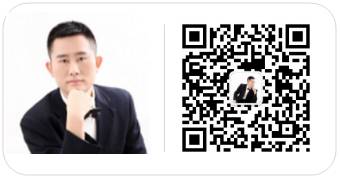Learning Excel with Li Rui can transform your work efficiency and brighten your daily life. Imagine this: you’re sitting at your desk, a spreadsheet full of numbers staring back at you, and suddenly, Li Rui’s clever trick pops into your mind. You smile, type in a formula, and voilà! Your task is done in a jiffy.
Here’s a nifty trick I picked up recently—how to find someone’s zodiac sign using their ID number. IDs are like Swiss Army knives of information; they hold age, gender, birthdate, and more. Today, I’m going to share a real-life scenario where you can extract someone’s zodiac sign from their ID number with just one formula.
Check out this image for context:
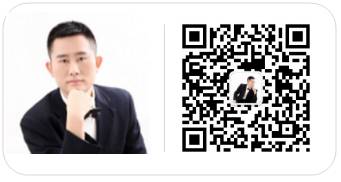
All you need to do is type this formula into cell B2 and drag it down:
=LOOKUP(--MID(A2,11,4),{101,"Capricorn";121,"Aquarius";219,"Pisces";321,"Aries";421,"Taurus";522,"Gemini";622,"Cancer";723,"Leo";823,"Virgo";923,"Libra";1024,"Scorpio";1123,"Sagittarius";1222,"Capricorn"})
This formula is like a magic trick. It takes the birthdate from the ID number, looks it up in a predefined list of zodiac signs, and voilà, you’ve got the sign!
If you found this tip useful, why not share it with your friends? They’ll thank you for it. For more Excel tips and tricks, you can click at the end of the article to access more tutorials.
Let’s take a step back and imagine this: You’re in a meeting, and someone throws out a random birthdate. Instead of pulling out your phone or calculator, you smile confidently and give the zodiac sign on the spot. The looks of surprise and admiration are totally worth it.
Here’s a quick tip for you: If you’re working with Excel and need to quickly find someone’s zodiac sign, this formula is your best friend. And remember, it’s not just about the efficiency; it’s about the joy of problem-solving and the little victories that make work feel less like a chore.
I remember once, during a team lunch, someone mentioned their birthday, and I casually mentioned their zodiac sign. The look on their face was priceless. It was a small moment, but it really brought the team together.
So, remember to save this tutorial for future reference. We’ll be back tomorrow with another tip to make your Excel life easier. Until then, happy spreadsheeting!
Here’s Li Rui, the mastermind behind these tips:
- Microsoft Global MVP
- The first in the Excel vertical field on Sina Weibo
- Baidu Master, Baidu Reading Certified Author
Li Rui shares original tutorials on workplace office skills daily, aiming to help you work efficiently and live joyfully.
Follow him on Weibo @Excel_ and on WeChat (ExcelLiRui) for more tips and tricks.
And if you’re looking for more, just click the link at the end of the article to dive into a treasure trove of tutorials. Happy Excel-ing!